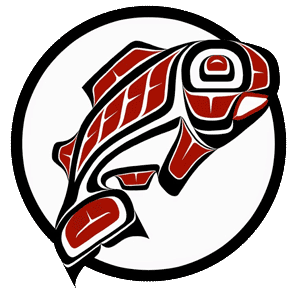Main Content
Checkouts will now be in person in the WG 108 Lab for a 1 week duration.
Equipment Checkouts for autumn are Monday - Thursday: 7:30 AM - 9:00 PM, Friday: 7:30 AM - 3:00 PM, Saturday: 9:00 AM - 5:00 PM
Laptops and Multimedia equipment is available for checkout by UW Tacoma faculty, staff and students.
Expand the sections below to learn more. You will need to show your current Husky Card to use these resources.
For more information, contact the IT Helpdesk at 253-692-HELP (4357) or email tachelp@uw.edu.
Students, faculty and staff may checkout multimedia equipment on a first-come, first-served basis from the IT Helpdesk in Walsh Gardner 108. There are no reservations. A current, valid UW Tacoma ID card is required. Equipment may be checked out for one week.
Available equipment varies depending on your campus role:
|
STUDENTS:
The following equipment types are available for student checkout at the IT Helpdesk in Walsh Gardner 108.
Appropriate use You agree to assume full responsibility for the proper care of this equipment and agree to be held accountable for costs due to neglect, mishandling, theft, loss or damage caused, and further agree to be responsible for its full replacement costs. Disregard for the return of equipment by the Required Return Date will result in, but not limited to, the loss of use privileges for 30 calendar days from the Actual Return Date, a hold placed on student records and registration, and monetary responsibility for equipment and/or administration fees. You understand and agree to abide by all rules pertaining to the checkout of this equipment. |
|
FACULTY AND STAFF: The following equipment types are available for faculty and staff checkout at the IT Helpdesk in Walsh Gardner 108. Additional equipment can be requested by contacting Media Services in Walsh Gardner 116.
Appropriate use Faculty and staff of the University of Washington may use University-owned equipment in the performance of University duties. Equipment may not be used by faculty and staff for personal use (see University Handbook, Volume IV, Part V, Chapter 5, Section 2.A.6). Classroom use has first priority on all equipment. Laptops must be returned to Media Services in good condition with all personal software and files removed. Media Services does not accept responsibility for data/files left on the laptop after it has been returned. |
|
STUDENTS: Students may check out wireless laptop computers on a first-come, first-served basis from the following locations: Walsh Gardner 108 computer lab Laptops/WiFi Hotspots checked out from WG 108 are for 1 week duration. UW Tacoma Library Laptops are available for check-out at the library circulation desk. The library may have different checkout durations. Please get more information from the library ciruclation desk. |
|
FACULTY AND STAFF: Faculty and staff may check out laptop computers from Media Services in Walsh Gardner 108. Laptops are available on a first-come, first-served basis. |
Must-Have Gear for Video Interviews
This quick video will explain what gear you will need to ensure your interview recording runs smoothly. Photography and video gear can be checked out to regi...
https://youtu.be/6PVLWdM3pBU
How to Use a Canon Vixia Camcorder
Once you've picked up your Vixia camcorder from UW Tacoma's Media Checkout desk, you might have questions about how it works. The Multimedia Lab (CP 005) has...
https://youtu.be/tBSMreS_OI8
Getting Started with the Nikon
In this video we introduce our Nikon kit and how to adjust some of its settings so you can begin using the camera to capture quality images to use in your pr...
https://youtu.be/l-DeFsxQnlU
edTPA Zoom Q3HD Basics
This video explains how to use the Zoom Q3HD for classroom instructor recordings. We also discuss how to position, operate, and light your sessions to make s...
https://youtu.be/muDI_8A6hVY
edTPA Zoom Q2n Basics
This video explains how to use and navigate the simple features of the Zoom Q2n for classroom instructor recordings. To learn more about how to get the most from the camera in your location please watch, "EdTPA Recording Tips and Tricks. https://www.youtube.com/watch?v=7GTCSFiKIIc