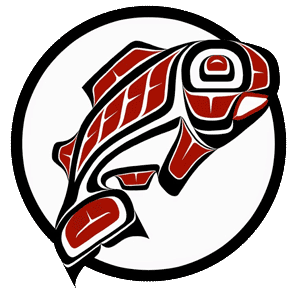Main Content

Systems to Support Your Learning
Over the last three years, the Professional Development Center has expanded our use of the learning management system (LMS) Canvas to support the majority of our courses and certificates, whether delivered virtually or in-person. We have also expanded our use of Zoom for class sessions.
On this page, you'll find key details you need to get started in Zoom and/or Canvas, information on what to expect from Canvas for different types of classes, and resources to learn more or get help.
Getting Started with Canvas
- UWT-EO Canvas link: https://uwt-eo.instructure.com
Canvas is a web-based learning management system (LMS) that houses information about courses and their requirements, gives students a place to securely submit assignments, and facilitates communication between students and instructors. You'll be notified if a class uses Canvas multiple times before, during, and after the registration process.
The first time you register for a course associated with UWT-EO Canvas, you will receive a Canvas account creation email. Make sure to open and follow the link in that email as soon as you receive it to finish activating your account. If you do not, you may miss important notifications from your course and instructor.
Where are my Canvas classes from before Fall 2020?
If you previously took classes with the PDC that used UW Canvas (canvas.uw.edu), you still have access to them with your UW NetID. Your prior courses will not be brought into UWT-EO Canvas, but all of your grades are in our registration system. This change in LMS sites will not impact your progress on certificate programs.
Key Canvas Resources
If you're new to Canvas, we strongly recommend reviewing these resources before your class begins. The screenshots and videos may look a little different from what you see when you log in, but everything should work the same.
- Getting Started with Canvas (video)
- Browser and Computer Requirements
- Edit Your Canvas Profile (email, display name, pronouns, etc)
- Check Your Nofitication Settings
- Find Your Course in Canvas (video)
- Navigating from the Course Home Page
- Submitting Assignments
- Viewing Announcements
What to expect
While courses may use Canvas slightly differently depending on their structure and content, usually you can expect to use Canvas to:
- Communicate with the instructor and other students
- Know which textbook readings to complete
- Turn in assignments for review
- Find information about where your class meets
Getting Started with Zoom
If your class meets "live" (synchronously) online, you will access your class using Zoom. Zoom is a video and audio webconferencing system used throughout the University of Washington that allows you to interact with your instructor(s) and classmates in real time. You'll be notified if a class uses Zoom multiple times before, during, and after the registration process.
- You do not need a UW Zoom account or a UW NetID to access Zoom for your PDC classes.
- You will receive a link to your instructor's Zoom meeting in one of two ways:
- Webinars and Workshops: Via email, 1 - 3 business days before the event
- Courses using Canvas: In mulitiple pages in your Canvas class, including the "Virtual Class/Meeting Room Link" page and "Class Session" detail pages
- Make sure you have the most up-to-date version of Zoom before your first class session: https://zoom.us/download
- Join a Zoom Test Meeting to get familiar with controlling your audio and video: https://zoom.us/test
Contact UWT PDC
- Phone:
253.692.4618 - Email: uwtpdc@uw.edu
Getting Help
UW IT will not be able to help students from the PDC with Canvas or Zoom. Check these resources or contact the PDC office if you're having trouble.
- Canvas Student Guides
- Zoom Quick Start Guide
- Other systems you might encounter:
Additional Resources
Frequently Asked Questions
Your course will be 'published' in Canvas 3 - 5 business days before the scheduled start date, after which you can read the syllabus, preview the course content, and get started on any pre-work for your first class.
Before that, your course may show up in the Dashboard under "Future Enrollments", but you won't be able to access any course content.
No! Sharing your video helps build community with your instructor and classmates, but we understand that not everyone has the bandwidth/internet connection to support that and some people may have privacy concerns around sharing video of their homes. Some classes may require you to use the video for presentations or other assignments, which your instructor should make clear ahead of time.
If you are not using your video, be sure to actively participate in the Chat and/or verbally.
Coming soon! We are developing a self-paced, optional training space for students in Canvas.
There are Canvas and Zoom apps for most mobile phones and tablets, which can be useful for many tasks. We do recommend having access to a laptop or desktop computer for accessing many files (Word, Excel, PDF, PowerPoints, etc) and online videos in Canvas, though.
If you don't have access to a stable internet or data connection for Zoom class sessions, you should wait to take a class with in-person class sessions.