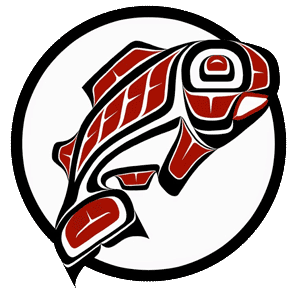Main Content
Faculty, you can integrate technology support, writing support, and research support, into your class with just a click of a button! The Office of Digital Learning, UW Tacoma Library and TLC have expertly created Canvas Commons modules your students can use this fall.
To import these resources into your classes, simply click on “Commons” within your Canvas Account, search for the search term listed below for the pre-built module you wan to use, and download them into your class. We welcome suggestions for additional customized modules that you feel would benefit your students.
Open Commons

In Global Navigation, click the Commons link.
Find Resource
Locate a resource by using the search field [1].
You can sort resources by Most Relevant, Latest, Most Favorited, or Most Downloaded [2].
You can also filter search results by approved content, type of content, grade/level, and sharing settings [3]. Learn more about searching in Commons.
Open Resource

To view resource details, click the resource title.
Note: Resources can be opened in a new tab by pressing Command (Mac) or Control (PC) while clicking the resource name in the Search page, or, by right clicking the name of the resource.
View Resource
To import or download the resource, click the Import/Download button.
Import Resource

Search for the course(s) into which you would like to import the resource [1], or select the course(s) from the list [2]. Then, click the Import into Course button [3].
To download the file to your computer, click the Download button [4].

Search Term for Commons: UWT Student Essential Canvas Skills
Many of our new students have never used Canvas before. Import this "How to Use Canvas" page that contains short (up to 4 minutes) video walkthroughs of the following topics:
- Canvas overview
- Submitting assignments
- Participating in online discussions
- Setting your notification preferences in Canvas
- Ally tool for accessibility (included in Canvas)
- Basic troubleshooting